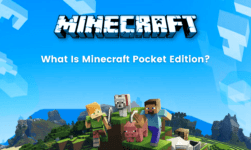Losing the entire data of a smartphone seems to be a nightmare. The struggle to start over again after losing the entire data of the phone is real. There may be multiple instances all reasons because of which you can lose the entire data stored on your iPhone. Suppose, you lose your phone, the entire data on the phone will also be lost if you haven’t backed it up. However, there are your solutions which will help you in finding your iPhone. If not, the data is gone forever along with your phone. Therefore, everyone must backup the data on their iPhone.
Backing up the data of iPhone is easier because of the special tools that Apple has provided. Apple has specially designed special software to back up the entire data on the iPhone on a PC or laptop. For instance, you can use iTunes or iCloud to backup your iPhone on PC. We list down the steps to back up the iPhone using both iTunes and iCloud below.
How to backup your iPhone?
iTunes
Step 1: Download and install the iTunes software on your PC or laptop. It can be easily downloaded from the official Apple website.
Step 2: Launch the iTunes application and connect your iPhone to the computer. Complete the verification process in case the iTunes software asks for it.
Steps 3: Go to the settings menu at the left-hand top corner and click on backup. The backup window will open and you will have to select the place where you want to back up the data of your iPhone.
Step 4: Tap on, “backup on this computer.” You are also given to protect the backup data using a password. However, this password would be required when you want to access the files on the PC. The data on your iPhone will be successfully backed up on your PC.
iCloud
iCloud is the best method to backup your iPhone. The data on the iPhone is automatically or manually stored in a far away server. Users argument the option to enable iCloud services on the iPhone in order to automatically backup all the files. These files can be accessed from another phone by logging into the Apple account. Hence, the files will not be lost In case the iPhone is lost.
The iPhone users can go to the settings menu and click on the iCloud option in order to setup backup. There you will find an option to enable the iCloud services on the iPhone. In case you select the automatic option, you will be asked the frequency of backup. It simply means that the backup will take place automatically at a certain interval of time. If not, users can opt for the manual option and backup all the files manually on the server from time to time.