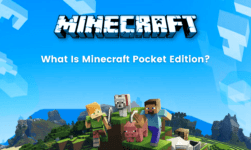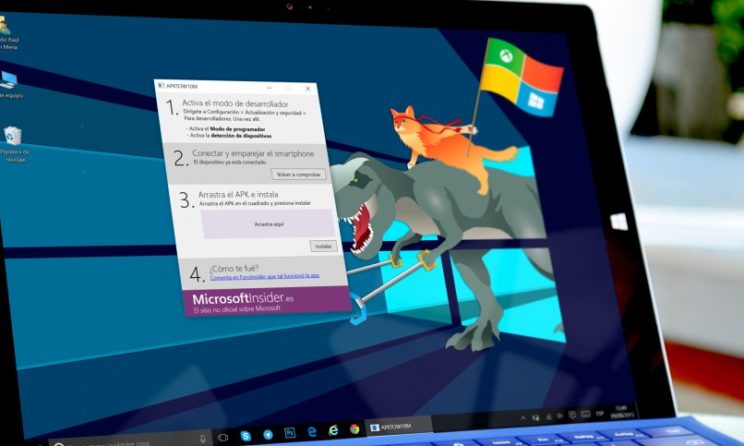
Running Android applications on a Windows PC is a need of many users. Additionally, running the Android applications on Windows PC can add extra convenience while using the windows interface. Android applications of a very important and cannot be replaced by any other Windows Store applications. Hence, if some application is not available on the windows store people have to find the solution for downloading the Android application on the windows 10. In this post, we will guide you through the steps to run all the Android applications on your Windows 10 PC. Moreover, the steps work for any Windows version.
There is certain software, which can turn your Windows PC into an Android smartphone. Hence, you can enjoy the feature of both windows as well as Android on the same PC. Thinking if you can play Android games like Temple Run on pc? Well, playing all the Android games like Temple run, candy crush, Subway, and even high-end games are absolutely possible on your Windows 10 pc. You just need to download a certain software and get started with playing games Android applications of Android platform on your Windows 10 PC.
How To Run Android Games On Windows 10 pc?
Wondering how to download and run the Android applications on your Windows 10 laptop or PC? Simply download the BlueStacks emulator on your Windows 10 device and get started with downloading and playing Android games on Windows 10. BlueStacks is an emulator for PC which converts your PC into an Android device. Using BlueStacks you can run all the Android games and applications on Windows devices, without any problem. Moreover, it is a completely official application anyone finds any difficulty while running it. Below are the steps to download BlueStacks emulator on your PC.
Features Of BlueStacks Emulator
- The best part of this software is that is completely free of cost.
- Additionally, it is available on each and every version of Windows as well as Mac.
- it allows you to play all the Android applications and games on your Windows PC or Mac.
- The software is extremely reliable and easy to use by all users.
- Moreover, it consumes very less RAM space of your PC.
- It allows you to play all high-end games without any lag.
- Additionally, you can access all applications installed in the Google Play Store.
- Moreover, you will get all the features of an Android. For instance, you can install all the APK files from the browser and also the mod versions of these games and enjoy free gaming.
Download BlueStacks emulator on Windows
Follow the steps given below to download the BlueStacks emulator on your Windows PC. After downloading BlueStacks on your PC, you can run all the Android applications and games.
- Open the browser on your Windows 10 laptop or PC and go to the official BlueStacks website.
- Scroll down and select the suitable Windows version.
- Blue BlueStacks .exe file will be downloaded on your Windows PC.
- Now go to the downloads folder and click on install BlueStacks.
- Follow the procedures given on the screen and wait for sometime.
- Bluestacks will be downloaded on your pc
- The icon will be added to the desktop.
How to Run Android Applications On Windows 10?
After downloading the BlueStacks emulator on your Windows PC or laptop, follow the steps given below.
- Launch the BlueStacks emulator on your PC and complete setup by following the steps given on screen.
- You will see an entire Android interface inside the emulator.
- Upon scrolling, you will also find the Google Play Store pre-installed in this software.
- Now just login into the Google Play Store using your email ID and download any application or Android game on your Windows 10 PC.