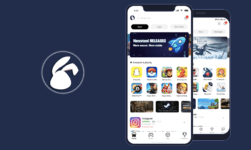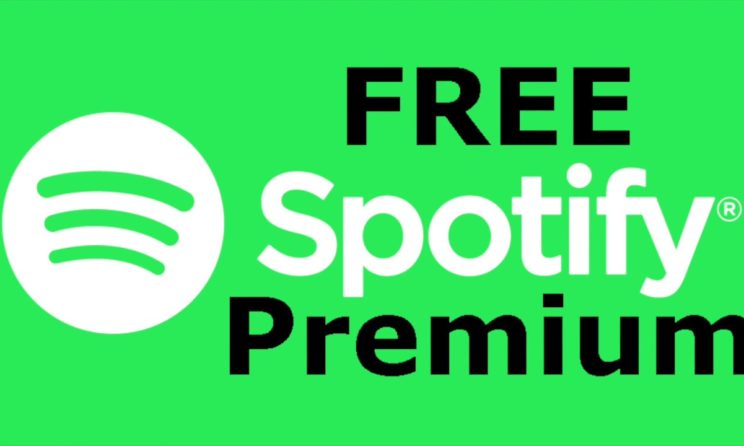
Spotify Premium Apk: Spotify is a Swedish media-services provider that was founded in the year 2006. The key business of the company is its audio streaming platform that offers DRM-protected music as well as podcasts from record labels and media companies.
As a freemium service, some of the basic features of this platform are free with advertisements or automatic music videos, while some other features comprise of improved streaming quality which is offered via paid subscriptions. With the 320kbps streaming, Spotify provides a good sound quality for its Premium users. However, it is restricted to 96kbps normal quality or 160kbps of high quality to its free users.
Spotify Playlist, it works in the traditional way but here you can add or take away the music manually from the playlist. For adding and removing the songs from the playlist, the users don’t need to go through a particular singer’s playlist or through any specific generation. All you need to do is to create your playlist by adding your favorite songs from various generation along with different musicians. In order words, you can say that it is free or cheap as well as a legal way to share your favorite artists and their songs.
Other than that and most importantly, Spotify puts no limit on the number of playlists that a user can create. While Pandora just allows its users to create up to 100 unique stations/playlists only.
Today, we are going to discuss Spotify Premium and how one can download the app for Android, iOS & PC. So, without wasting any time let’s get started….
Spotify Premium Features
- Users can listen to an album, playlist, or podcast without ad breaks.
- Spotify lets you play music by any artist, at any time on any device such as a mobile, tablet, or computer.
- Users can download and play music for offline listening.
- Users get remarkable sound quality on personalized music and podcasts.
- With Spotify, the users get a personalized music experience like no other.
- You can also cancel it any time you like.
Spotify Premium: Pricing, Packs, and Availability
- Spotify premium can be easily available by subscribing for the premium pack.
- Its trail pack is available at $0.99/month
- Its monthly pack comprises of $9.99/month, where you can get unlimited, ad-free streaming and downloading.
- The student pack of Spotify is available at $4.99/month, here you have to re-register yourself as a student each year.
- The family pack of Spotify is available at $15/month, this lets you have a total of 6 people in one account with the same address.
How to get Spotify Premium on Android?
Step 1: At first, you have to download Spotify premium application for Android

Step 2: After that, tap on the application to open, and tap on “settings,” after that it will take you to Android settings.
Step 3: Tap on the “unknown sources”. You must also keep in mind that the “unknown sources” options location may possibly be located in a different place on your Android version, so check for it in “SECURITY” and “STORAGE and Security.”

Step 4: Now tap on the option available “allow this installation only,”
Step 5: Make sure to read the permission grant list for the reason that you are permitting the application to your device, as well as it is going to access it deprived of your permission automatically. Read it carefully and then tap on NEXT at the bottom.
Step 6: After that, you have to tap on the “install” button in order to start the installation of the Spotify Android application.

Step 7: The Android app starts removing the package and then installs the files.
Step 8: After the next few seconds, the modified Spotify app finishes the installation.
How to Get Spotify Premium on iPhone?
Step 1: At first, you have to launch your smartphone web browser, and it might be any browser that has a download manager. Visit the official website of TweakBoxApp.
Step 2: Now you have to download the app from the official website.
Step 3: As soon as the app is downloaded, install the app on your iPhone, and iPad, and then launch it. As soon as the installation is done, you have to tap on the “Join Tweakbox club for free” just for the access and not for creating a new account on the platform.
Step 4: If you are using Tweakbox then you must be also recommended to use a VPN, therefore, connected to a VPN while using tweaked apps on your smartphone.
Step 5: After this, the next page will display more options, scroll down and select “tweaked apps” to open the Spotify app on the next page.
Step 6: Scroll down until you find the “Spotify app” and tap on it.
Step 7: You will be directed to next page, and there you will get more options, and then tap on install. As you must be known that iOS does not allow third-party apps to install easily therefore, the process may take more than a minute.
Step 8: After that, you have to minimize TweakBox app, and go to iPhone settings > General > Profiles & device management, and then tap on “TweakBox.”
Step 9: You will then move on to the next page where you will find the app on the list, and it confirms that the Spotify premium iPhone app has been installed on your iPhone successfully.
Step 10: Launch the Spotify app on your smartphone and test the services.
How to Get Spotify Premium on Computer/PC
Step 1: If you want to get Spotify Premium on Computer/PC then you must need at least 2GB DDR2, or above RAM in order to run an Android emulator on your Windows PC.
Step 2: You have to launch the Nox App Player or MeMu player, and this will takes a few minutes to load the player.
Step 3: Click on the “app installer” to install third-party apps.
Step 4: The Nox App Player on the other hand also comes with drag and drops options and you can use that option in order to add APK files as well. In the meantime, click on “OKAY” to proceed with the further process.
Step 5: A new window wills appear and you have to locate the Spotify premium APK file to install it. Select it to start the installing process.
Step 6: That’s it you are All Done! the window will then close, and you will be redirected to the dashboard.
The Android emulator will install the application in the background, all you need to do is to wait for a while as soon as the application icon is visible on the dashboard.
Verdict
Well, if you are a music lover and love to stream music online, then Spotify is the best choice for you. It is one of the top online streaming services providers in the world and therefore has many subscribers. With the above-mentioned guidelines, you can easily use Spotify in different devices without any concern.