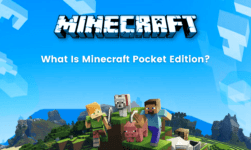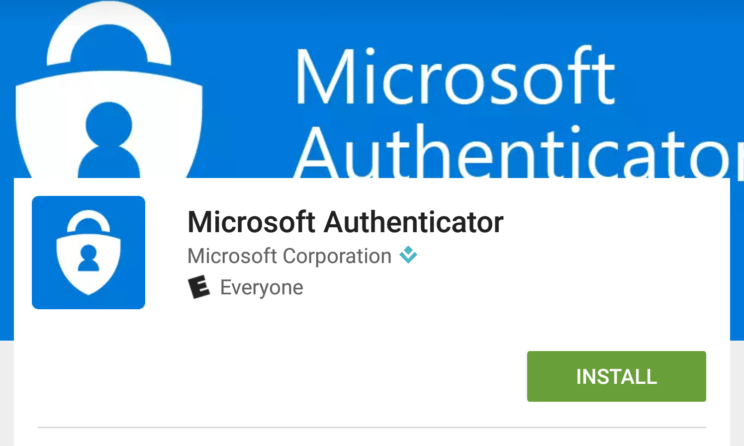
Microsoft Authenticator: The security concern of most users have led to the development of authenticator applications. There are a number of authenticators available on the Play Store. Similarly, Microsoft launched the Microsoft authenticator in 2016 to provide a double security check while logging into various accounts. It is a major component of applications like Google Authenticator. These are basically applications which provide a two-factor authentication login to most applications. Therefore, they are known for securing all the various accounts that you have on the internet. We how come up with the entire guide to download and use the Microsoft authenticator app.
What is Microsoft Authenticator?
This is a two-factor authentication application by Microsoft which was launched back in 2016. It was launched to provide a double check while logging into various accounts like Facebook, Instagram, and emails. Many at times people get to know the password of some of your account. However, the application by Microsoft will prevent search users from logging into your account even after knowing the password. This is because they will have to enter a one time password even after entering the password. Therefore, it is a great security application.
How does it work?
The new Microsoft application is very simple and all it does is display a particular code which gets a refresh in every 30 seconds. After you enable the two-factor authentication on the applications, users will have to enter a one time password which is generated by the application in every 30 seconds. Moreover, Microsoft offers login to various Microsoft accounts directly using the one time password generated by the authenticator. However, the users will have to enter the password for non-Microsoft applications. The application works on any website and application which allows over the time password feature. There a lot of websites which can be secured using the Microsoft authenticator.
How to Set up Microsoft Authenticator?
Download the app
The very first step is to download and install the Microsoft Authenticator app on your Android or iOS device. The application can be installed directly from the Google Play Store for the iOS App Store. However, if you face any kind of error while downloading the application from the Google Play Store, consider the following an alternate procedure. You can also follow the APK procedure in order to install the application without the need of the Play Store. Hence, we have listed down the steps to download the Authenticator APK.
- go to the official website of Microsoft and search for the Microsoft Authenticator APK and download it on your Android.
- now go to the settings on your Android device and enable the trust unknown sources option from the accessibility menu
- Go back to the file manager on your device and select the downloaded APK
- Click on install and complete the installation procedure by following the simple instructions
- the application will be successfully installed on your device and is now ready for setup.
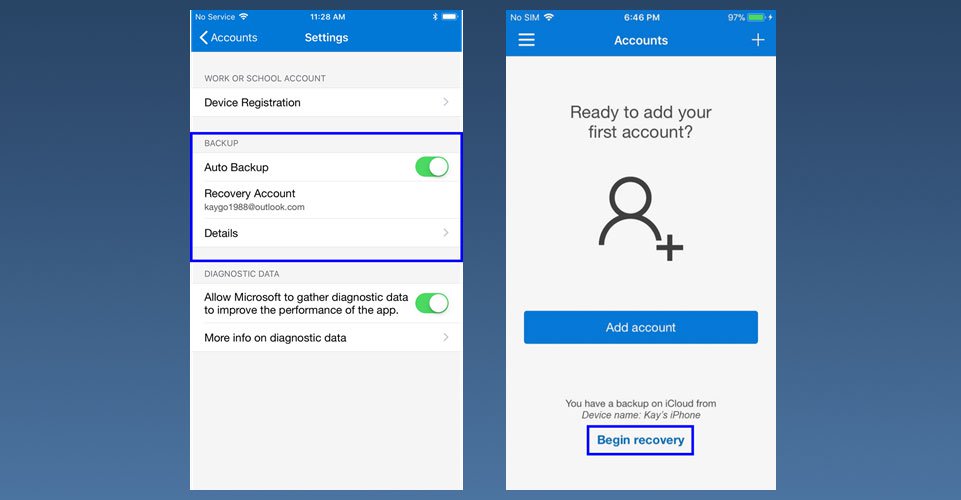
Set-Up For Microsoft
- Launch the Microsoft Authenticator app and you will get a prompt. Select personal or school account and then log in to the Microsoft account using the correct credentials.
- Now you will have to authenticate the account using a one time password which is sent to your registered email id or mobile number.
- Now you can simply use the random OTP generated by the application for logging into your Microsoft account without the need of a password.
Set-Up For Non-Microsoft
- Open the Authenticator app and click on the three dots. Now click on add account and go to the website where you want to set up the two-factor authentication.
- anybody the two-factor authentication on the website and you will be given a QR code for a 6 digit pin that has to be the scanned entered into the Authenticator app.
- This will help you in setting up the new account successfully.