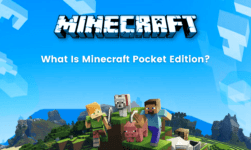How To Stream On Twitch: Twitch is a live streaming video platform that has been owned by Twitch Interactive, which is a subsidiary of Amazon. Twitch has been introduced in June 2011 as a spin-off of the general-interest streaming platform, Justin.tv. The site mainly focuses on video game live streaming, which also comprises of broadcasts of eSports competitions, which also added music broadcasts, creative content, and more recently, “in real life” streams. Content on the site can be also viewed either live or else through video on demand.
If you also want to stream on Twitch then read on to find out how to stream your favorite games, while also making a professional-looking channel that can advance you a large as well as the committed audience.
With the help of this article, we are going to guide you how to stream on Twitch. So, without wasting any time let’s get started….
Where Can I watch Twitch?
Twitch streams can easily be viewed on the official website of Twitch as well as through one of the various official Twitch apps which are accessible for iOS and Android devices, Xbox 360 along with Xbox One video game consoles, Sony’s PlayStation 3 and 4, Amazon’s Fire TV, Google Chromecast, Roku, as well as the NVIDIA SHIELD. Watching broadcasts and videos on Twitch is totally free and doesn’t necessitate viewers in order to log in.
On the other hand, creating an account does let its users add their favorite channels in order to a follow list (alike to subscribe to a channel on YouTube) as well as contribute in each stream’s unique chatroom. In addition, hosting is a very popular way for Twitch streamers to broadcast an additional channel’s live stream to their own audience.
How To Stream On Twitch?
If you want to learn how to stream on Twitch, you’ll first need to sign up for a free Twitch account. Go to the account sign-up page where you can either sign up with a username and password or else you can also link up with your Facebook account in order to simplify and speed up the procedure. The users just need to know your unique Stream Key. This can be easily found in your dashboard.
As soon as you’ve made and/or logged into your account, click your username to the upper right of the page as well as select Dashboard from the menu. Once you reach the Dashboard, then later head to the Settings section and then click the ‘Stream Key’ link. After that click on the ‘Show key’ button followed by ‘I understand’.
You can also copy the code into a local file for the reference, or else remember where you need to head within Twitch when you need it later.
If you’re new to Twitch, you will need a little time in order to take a look around and familiarize yourself with the layout of the site and how it works.
How to Stream on Twitch on PC?
Step 1: Download OBS Studio
The first thing you have to do is to grab this free OBS Studio program and get it installed. It is available for Windows and macOS so that you can use it for broadcasting games from different platforms. As soon as the installation is complete, fire up the program and you’re ready to get started.
Step 2: Enter your Stream Key
If the offer of using the auto-configuration wizard pops up in OBS Studio, you have to click ‘No’ followed by ‘OK’. To the lower right-hand side of the program window, click on the ‘Settings’ button and then click the Stream icon that is located in the left-hand panel.
You have to make sure that ‘Streaming services’ is selected from the Stream Type menu, as well as that Twitch is selected from the Service menu. Below this, you have to paste your Twitch stream key into the Stream Key field and then click ‘OK’.
Step 3: Set up Game Capture mode
After that, you need to launch the game that you want to stream. In order to get it up and running and then return to the OBS Studio program window. Right in the Source panel which is located at the bottom of the program window, click the ‘+’ button and then select ‘Game capture’ from the menu that appears. After that, you have to make sure that the ‘Create new’ option is select, and then enter a suitable name and click ‘OK’.
Step 4: Start Streaming
As soon as you’ve configured all of the settings as per to your liking, you’re all set to start streaming. You can also adjust your performance issues by visiting the Video section of Settings by lowering the quality of your stream.
Conclusion
Well, as we know that Online Streaming has become a trend from past many years and because of which many online platforms are established which offers you the best of best streaming content that anyone would ever imagine. Well, if we are talking about one of the best online streaming services then Twitch is one of them. It is the most popular online streaming platform and from past years it has been used by many users. Therefore, it is worth trying and the users will definitely like it.