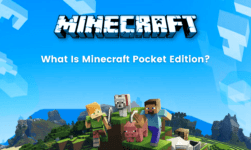Update Google Play Store: Android is all about the Google Play Store for most users. Many highly Tech enthusiast users hardly used the default Google Play Store for downloading the application. However, the play store is still the largest marketplace of apps and games for Android smartphone users. It is very important to remain updated in order to get the latest features. The latest version of Google Play Store silently and gets updated automatically giving you the latest and smoothes best experience. But the problem arises when the play store doesn’t update itself automatically. We Hollister down the steps to update Google Play Store manually to the latest version.
If you feel that the Play Store is not working efficiently and has not been updated to the latest version for quite a few time now, you can follow the steps given below and update it manually. Many times, the Play Store starts liking and frequently stops or crashes. This is one of the symptoms that it has not been updated to the latest version. There is almost nothing that a normal person can do to check for update the Play Store to the latest version. However, we have got three different procedure using which you can check and update the Google Play Store to the latest version.
Procedure to update Google Play Store
Method 1: From Play Store Settings
The Play Store itself has the option which enables the users to check the version on which it is running currently. If it is not on the latest version you can manually check for update. Follow the simple steps given below in order to go to the settings and update Google Play store manually.
- Top on the Google Play Store icon on the app drawer and launcher.
- Open the sidebar and click on settings
- Scroll down and you will find the Google Play Store version mention clearly.
- Simply open the Android version in order to check.
- The store will automatically check for the updates and display it directly on the screen.
Method 2: Clear Store Data
Restarting the complete Play Store is a great option so that it cannot delete itself to the latest version before running for the second time. All you need to clear the Play Store data from the settings so that the app automatically gets restarted. It is a very simple procedure and must be followed in case you looking to update Google Play Store to the latest version. Here are the simple steps.
- Go to the settings on your device
- Scroll down and click on the application manager
- Now find out and tab on Google Play Store from the list of applications displayed.
- There will be an option to clear data. Tap on that button and confirm data clearance.
- Now simply go back to the home screen and relaunch the Google Play Store.
- You will find that it will automatically start downloading the latest version available.
Method 3: Using APK
If you failed to update Google Play Store to the latest version even after following the above-given style, follow this method. This is a sure shot manual method using which you can update Google Play Store to the latest version. So follow the simple steps and get your Play Store updated.
- go to an APK provider and download the latest version of Google Play Store on Android smartphone
- Now go to the settings on your device and trust unknown sources option from the accessibility menu.
- Go back to the file manager on your device and select the downloaded APK file
- Click on install in order to complete the installation procedure
- Google Play Store will be automatically updated to the latest version upon installation.