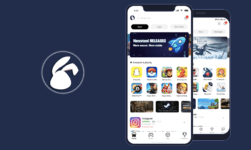Aptoide On Amazon Fire TV Stick: It is very easy to download and install applications and games on the android and IOS platforms. Their dedicated stores are available for downloading applications on both the platforms. However, this is not the case if you own the Amazon Fire TV stick.
The Fire TV stick as an amazing device but the process of downloading the application on this platform has to be understood. Aptoide is a special of the platform which is capable of downloading applications on all the three platforms. Hence, we are going to explain the procedure to download application questions on the Fire TV stick using the aptoide app store,
Why Install Aptoide on Fire TV?
Aptoide has become an absolute necessity for the Fire TV stick because it is one of the only procedures to download Android apps on the device. There is a big rivalry between Amazon and Google and this is the reason why Google does not provide the google app store for assistance to any Amazon device. Aptoide is the best alternative of the Google Play Store and it helps in downloading the apps without the need of the Play Store. So follow the simple steps given below and get it downloaded on your TV step.
Install Aptoide On Fire TV stick
Many users are keen to know the procedure to download the application on the Fire TV stick device. It is not as simple as launching the Google Play Store and download any application that you want. Rather, the very first step is to download the app store itself. In this case, we will use the Aptoide Store in order to download applications on the Fire TV stick. There are two main methods used in which you can download Aptoide on Fire TV stick. The very first method is to activate the unknown sources option.
Enable Unknown Sources option
It is very important to unlock the unknown sources option in order to allow the device to download content from the internet. The procedure is similar to the unknown sources of the sin of Android devices. However, there is a bit change in the procedure of unlocking this option on the Fire TV stick. Follow the steps given below before jumping into the main guide.
- Go to the settings of the Fire TV stick
- Locate and open the developer’s option
- Scroll down and select the unlock unknown sources option
- Enable it in order to allow the device to download the files from the internet.
Install Aptoide using Downloader app
This is the first procedure used in which you can download the app store. It is a two-stage method because you have to download two applications.
- Go to the home screen, locate the downloader app and install it on the device
- Once the application is installed on the Fire TV stick, launch it.
- Go to the internet and find out the download URL of Aptoide APK.
- Now paste the URL in the downloader app and click on go.
- The application with automatically start the download in Aptoide on the Fire TV stick.
- You can easily install it, once the procedure is completed.
Install Aptoide using ES File Explorer
This is an alternate method which you can follow if you do not want to download an additional application. Follow the steps given below.
- Launch the ES file explorer on The Fire TV stick
- Now click on the add button and it will ask for the URL destination
- Copy-paste the Aptoide APK URL in this region and click on add
- The file will automatically get downloaded on the ES file explorer.
- Once downloaded, click on install and you are all set to go.