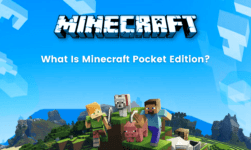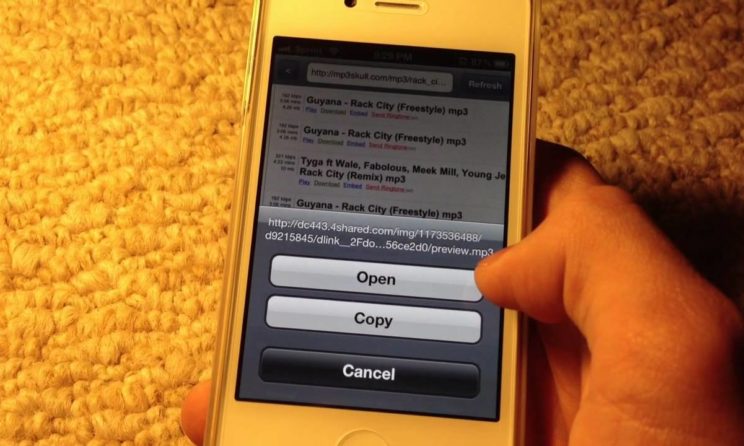
Music has become an essential part of our daily life. Many iPhone and iPod users find it difficult to download music. These are mainly new users who have just switched from an Android smartphone to an Apple device. Downloading songs in an Apple device is not as simple as in an Android device. Hence, new iPhone iPod users must know how to Download music offline on their smartphone. Normally, they can listen to music online on YouTube or Spotify, but downloading music to listen to them when offline is better. Below are the steps to Download music on iPhone and iPod.
Usually, new iPhone or iPod users do not know that they cannot download any file randomly from the browser, like Android. There are several restrictions in Apple devices which prevent users from downloading files directly from the internet. Therefore, you have to rely on official software like iTunes or other music apps. This is one of the reasons why Android users don’t like iPhones. However, Downloading music on your iPhone or iPod is simple. You just need to follow some easy steps to get your favorite music. Here are the steps to Download music on your iPhone or iPod.
Steps to Download Music On iPhone or iPods
You will need a Windows PC or Mac to download music for free on your iPhone or iPod. Users just need to transfer all the music and their PC to their iPhone. Follow these simple steps to transfer music from your PC to iPhone or iPod.
1. Download iTunes
The very first step is to download the iTunes software on your windows device or Mac. You can download iTunes from the official Apple website.
2. Download Songs
After installing iTunes on your PC or Mac, you will have to download songs from the browser of your choice. You can download any song of your choice from any platform you prefer directly on your PC or Mac. Once all the songs you want in your iPhone is downloaded on Pc, most them in a single folder.
3. Add songs to iTunes library
The next step is to transfer all the songs to the iTunes software. To transfer all the downloaded songs from your PC to iTunes software, simply click on file option in iTunes and then click on import. Moreover, you can also add songs by purchasing them from the iTunes store. However, paying for a song is stupid.
4. Connect Your Device
In this step, you have to connect your iPhone or iPod to the PC or Mac where you have installed the iTunes software. The select all the music you want to transfer to your device. You can I know to transfer the whole folder or select a few which you like.
5. Sync your data
Go to the left-hand menu option on the iTunes and select iPhone or iPod. Thereafter, go to music and enable sync. You should take the music box or else it won’t sync. If you checked the box of music the entire music folder will be sent to the iPhone or iPod. The process will begin and your device will be sent soon. You will be notified when the sink is complete.
6. Eject Device
In iTunes, you will find the menu called eject device. Click on the ejecting device and remove it from the cable. Your music is ready to listen on iPhone or iPod. Moreover, all the music is stored in the local folder of your iPhone and hence, you can play them in offline mode without the requirement of iTunes or any other third-party software. This is the simplest method of downloading news on your iPhone or iPod for free.
Method 2: Get Music Via iDownloads Plus
You can also download third-party applications like “iDownloads+” to get music on your iPhone or iPod. Below are the steps to download music using the Download Plus application.
- Open the app store on your iPhone or iPod and search for the “iDownload plus” app
- Download and install this application on your device
- Now simply launch the application and get started with unlimited songs download.