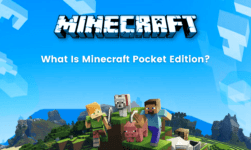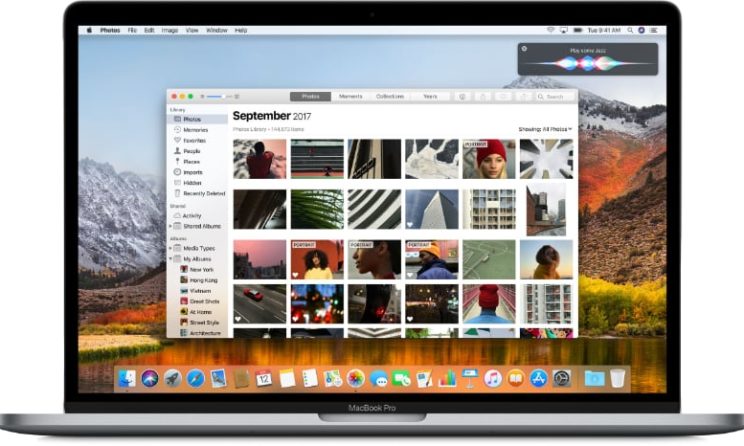
Backing up your data is very important these days because there is no guarantee if your Mac is capable of handling all your files. Imagine if suddenly one day your Mac turns off and the technician says that you will lose your entire data while repairing. It will be no less than a shock if you have some really important data stored on your device. This is why people always recommend that you must have a backup of all the important files. This is why we have listed down the steps to back up your files on Mac.
You might be aware of the fact that Apple is continuously pushing the iCloud services on all the Apple devices. iCloud is a very effective way in which you can backup all your files and data. This will store all your data in the cloud storage space. Hence, you can download it anytime and anywhere. However, most people believe that you must use both iCloud and an offline backup mode. The offline backup Mod includes store and all the important files on external storage devices like a hard disk. Here are the steps to Store and backup your data externally on Mac.
Steps to backup data on your Mac Using Hard disk
1. Format
The very first step to back up your data on hard disk is formatting. You must make sure that your hard drive or SSD is formatted beforehand.
2. Plug it to the Mac
Now you have to plug in your hard drive to the Mac from which you want to back up the files.
3. Launch disk utility
launch the applications option and then select the disk utility option from the utility subheading. You can also access Applications via Dock.
4. Choose Map scheme
You will get an option to select the format in which you want to save and backup all the files of the Mac. There are a number of options available. Some include backing up and organizing the file in an end to end encryption format which is generally protected by a password. Otherwise, you can select the rearrangement of files using the upper and lowercase. These map scheme helps you to organize the files in a proper manner on the hard drive
5. Open security option
In this section, you just have to make sure that the option of overwriting the hard drive at least three times is enabled.
6. Reformat
Done! Your files are successfully back down on your hard drive.
Backup Large Number of files
In case there are a number of files which you have to back up, consider using the time machine option. The time machine option bulk transferring of data from Mac to the hard drive. All you need to do has enabled The Time Machine option on your Mac.