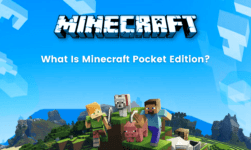The usage of Zip files is growing significantly in this era of modernization. It is a very important format used in computers and Smartphones to compress the files which need to be encrypted or transferred to other devices. Additionally, it helps a lot in reducing the storage space by compressing the size of files and folders. Since most people are adapting to the zip file format, you must be aware of the features and steps to zip or unzip a file. Most users are unable to find this option on their Chromebook. However, the Chrome OS has an inbuilt feature to zip and unzip files. Below are the steps to zip or unzip any file on your Chromebook.
Steps to Zip Files On Chromebook
1. Select the files
The very first thing that you have to do in order to create a Zip file is to select all the documents and files that you want to be zipped. Simply go to the documents and select all the files and folder one by one while tapping the shift key. Once all the files you want to zip is selected, proceed to the next step.
2. Zip the file
After selecting all the file, right click on your selected files and bring up the context menu. Now simply select the zip option from the dropdown menu. Your device will now create the zip file containing all the documents and files which you had selected. Now you can share this zip file as an attachment of email or in any other format.
Steps to Extract Zip Files On Chromebook
1. Archive
If you want to unzip the file that you have recently zipped or a file which you have downloaded, double click and then follow the next step. Upon double-clicking, you will find that all the files will get mounted automatically based on the location. This process is somewhat different from that found on Windows or Mac OS.
2. Extract
In order to extract the files, you will have to make a new folder and drag all the mountain files to this folder. In this way, all the files contained in this zip file will be extracted. Now you can completely use the extracted files in viewing or editing. This is as simple as any other operating system, be it Windows or Mac.
Alternative Methods
There are a number of alternative methods to create or extract the zip file. For instance, you can download or third party application which will help you in creating a Zip file directly on your device. Additionally, you can download the Zip extractor application on your Chromebook to efficiently extract all the applications and documents from the zip file. However, you should use only that trusted Zip extractors because you will have to manually upload your file in the software which is accessible by the admin of that application. Hence, we recommend you not to upload any private zip files to such applications.