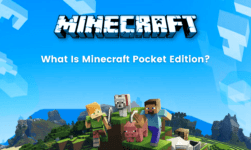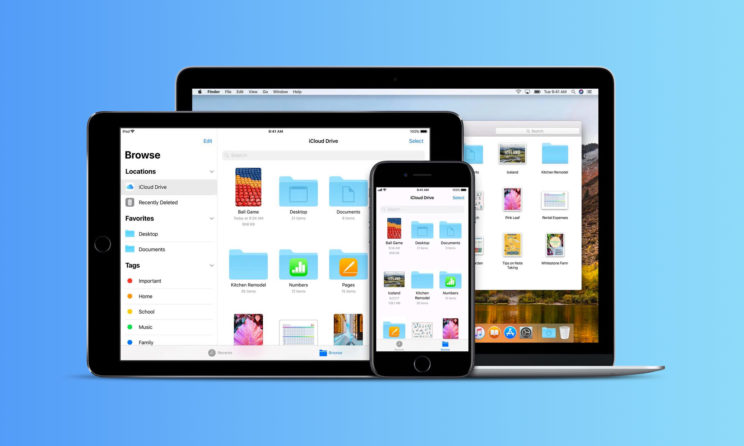
iPhone Insufficient Storage Space Error: Storage space has become an absolute requirement of smartphone users these days. With the growing trend of digitalization and women camera specifications, demand the highest storage space than usual. Most users are running out of storage space on their iPhones. This leads to the display of the error like iPhone Insufficient Storage Space Error. This has become a very big problem for iOS users these days and enjoy every smartphone user. Hence, we have come up with some quick tips which will help you in resolving the iPhone Insufficient Storage Space Error.
There iron number of things you can do in order to clean up the device and make more space for better ups and documents. Hence, you must follow our quick tips to resolve iPhone Insufficient Storage Space Error. This will not only clean up the storage space of your device but will also make your device run faster and smoother than ever before. It is the need of the hour and must be followed without any further delay. There are some simple solutions and steps which can be taken into consideration for getting rid of this error.
iPhone Insufficient Storage Space Error: Fixes
1. Delete Unwanted Apps and Files
One of the most basic steps with a user can take in order to clean the storage space is by deleting the unwanted apps and media files. By default, applications and videos are the two most space consuming files. Hence, you can quickly go through all the apps and find out the one which is not required frequently. Deleting that app will be a better option. Moreover, high definition videos it up to the storage space like anything. But some video files are not required and a line just because someone has sent it to you on WhatsApp. Therefore, you must delete them.
However, if you don’t feel like deleting the media files and videos from your device, we have got another quick tip for you. Suppose, you have gone for a trip and you captured many videos and pictures on your iPhone. Now you don’t frequently watch these pictures but you do want to keep them as a memory. In such a case, users must back up these media files on cloud storage or on a hard disk. This will clean up the storage space on the iPhone and will also not delete the images.
2. Delete Messages and Safari Cache data
The messages received on iMessage can also significantly eat of the storage space. Besides, Safari cache data also consumes a significant proportion of the storage space. Hence, delete thank both these things will help in cleaning up the storage space and getting rid of iPhone Insufficient Storage Space Error. Follow the simple steps given below in order to clean up the Safari data.
- Launch the Safari Browser on your iPhone
- Now go to the settings tab and click on browsing data
- You will get the browsing history and where you will find the option to clear safari cache.
- Simply tap on that button and get rid of the issue.
3. Turn Off Auto-Sync
iCloud often saves the data available on the cloud storage locally. This it’s of the storage space of your iPhone unnecessarily. Hence, the auto sync feature must be turned off in case of applications like pictures, videos, and iCloud app. This will prevent the unnecessary storage of the cloud data locally on the iPhone. Hence, the storage space will automatically not be hampered because of this junk data. Following these quick tips will help you a lot in freeing up the storage space of your iPhone and getting rid of the insufficient storage space error.