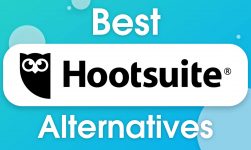How To Download Instagram Images & Other Contents: Instagram has gained so much popularity since its launch and is one of the popular social networking sites or apps among other big names such as Facebook, Twitter, Whatsapp and so on. Well, if you somehow delete your photos or want to save any of the image or video, then don’t worry as Instagram has a downloader tool that permits you to download all of your data in a single procedure in which photos are also included. With the help of this article, we have arranged all the steps through which you can solve all of these concerns.
Is Third-party Safe to Download Instagram Photos?
Downloading individual photos on Instagram is not possible as the Instagram app doesn’t allow its users to do so. But, third-party platforms have created their own workaround to solve this problem.
Well, we don’t take any guarantee of these third-party Instagram downloaders as many of them ask you to log in to your Instagram account and let the app to get access to your account information.
However, there are some of those who may be perfectly safe, but their main and exclusive objective is to earn money because of which they will send you annoying ads while you use the app.

How To Download All Of Your Information From Instagram
While Facebook is facing its on-going privacy matters, Instagram, on the other hand, is also facing similar kind of counterattack for not offering a “Download Your Information” option like Facebook has.
But now, this Facebook-owned social network has released a tool that lets you download all of your information in just a few minutes with very simple steps. Let’s talk about how to download all of your information from Instagram.
- Step 1: At first, visit the web browser of your choice and log into Instagram and go to your profile.
- Step 2: On the right of your screen, click on the gear icon which says Edit Profile and select the Privacy and Security tab.
- Step 3: On the top, you are going to see a page that says Account Privacy. After that scroll down to the bottom and you are going to see a header that says Data Download with a link available below that says Request Download. When you find that link, click on it.
- Step 4: You will be then asked to fill up your email and password in order to confirm who you are and where you want the data to be sent. As soon as your identity has been confirmed, you will wait to have to wait a few minutes more until it is completely done.
How To Bookmark Photos On Instagram
Well, if you think that through downloading only you can save an image, then it is completely wrong as it isn’t the only way to save it. This way is quicker and simpler where you don’t need it to be physically stored on your phone, you can simply bookmark it on Instagram.
- Step 1: At first, when you see a picture on the app which you want to save, you just have to see below the image and tap the bookmark icon available on the right.
- Step 2: After clicking on the bookmark icon, the photo will now be saved.
- Step 3: If you want to view, edit, or organize your Instagram saves, then navigate to your profile and then tap the bookmark icon present above your images. With the help of this, you can tap the plus icon in order to add new collections or else to move a saved photo to a new collection.
How To Save Photos From Instagram In Windows And macOS
In order to save photos from Instagram in Windows and macOS, follow these simple steps which are as follows:
On a Desktop
- Step 1: At first, navigate to Instagram on the web.
- Step 2: Select any picture you want to save as per to your preference. Now, click on the … “and click Go to Post”.
- Step 3: Copy the URL of the photo from the web address bar available in your browser.
- Step 4: Go to the website of DownloadGram.
- Step 5: Enter the URL of the photo into the box with the auto-generated Instagram link.
- Step 6: Now, you can click the Download button. Then, click on the resulting Download image button in order to save your image.
If the Mobile Device is Considered, then Follow These Simple Steps:
- Step 1: Open the Instagram app and find the photo you want to download.
- Step 2: You can now tap on the … icon and click copy link.
- Step 3: Now you have to follow the above-mentioned steps 4-6 from the desktop instructions, using a mobile web browser in order to paste the link at DownloadGram as well as tapping the download button.