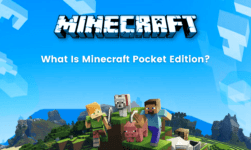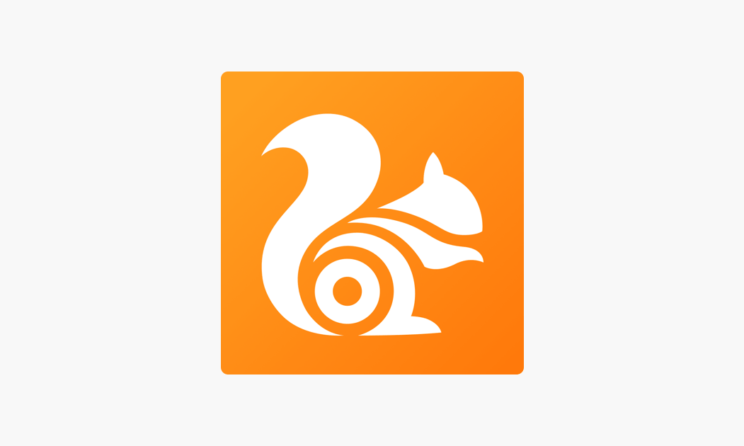
Guide To Install and Delete UC Browser Extensions: The browser extensions are particularly the most important addition to any Browser. Almost all the browsers support third-party extension installation. The extensions are very helpful and they conserve different purposes. From VPN to accessory tools, extensions are available for everything. It is very easy to add and delete extensions on browsers like Google Chrome and Firefox. However, using extensions of UC Browser a something which is not discussed much. However, we have come up with a guide to explain how to install or delete UC Browser extensions.
UC Browser as one of the leading browsers in the world and specifically in eastern Asia. It is developed by a Chinese company and has a lot of features compared to any other browsers. However, the main question is that does the UC Browser allows the installation of third-party extensions?
Yes, UC Browser allows the installation of extensions directly from the internet in order to access the different features. There a lot of things that you can do with the extensions and it is particularly evident if you closely watch Chrome Browser and the web store. Below is the detailed guide to install or delete UC Browser extensions.
How to Install UC Browser Extensions?
Installing extensions on the UC browser is very simple and you will be amazed to know the process of doing so. You might be aware of the fact that UC browser is built on the same platform as Google Chrome. It is built on the Chromium platform. This was particularly the fact that you required. installing the extensions of UC browser is very straight forward and is completely some love to the process using which they are installed on Google Chrome.
Being based on the same platform as Google Chrome, UC Browser has the same methodology of installation. Moreover, you will be surprised to know that UC Browser can install all the extensions available on the Google Web Store. The extensions are directly downloaded from the Chrome store. Below is the complete procedure of installing UC Browser extensions.
- Launch the UC Browser on your desktop.
- now directly go to the Chrome store and search for the extension which you need to download.
- You can also search for the preferred extension on the search engine directly.
- Now simply click on “Add to Chrome” in order to get the extension on UC Browser.
- The extension will start downloading
- Once the extension has been successfully downloaded, it will automatically be added to the status bar of the UC Browser.
- Now you can simply type on the extension icon and set it up for future use.
How to delete UC Browser Extensions?
Deleting the extensions is quite easy and straightforward just like installing. Most extensions cannot live up to the expectation of the users. Hence, most users delete the downloaded extensions. According to a report, 80% of people delete the extension which they download for the first time. This is why it is quite significant to note the procedure of deleting the extensions from UC Browser as well. Follow the simple steps given below in order to delete the extensions from UC Browser permanently.
- Launch the UC Browser on your desktop
- Go to the menu and search for the manage extensions option.
- Select the option and you will find the list of extensions which is downloaded on the UC Browser
- Simply, tap on the extension which you want to delete.
- Click on delete extension button in order to permanently remove it from UC Browser
- Upon tapping, you will be taken to a webpage very have to fill the reasons for deleting it
- Complete the form and it will get permanently deleted.