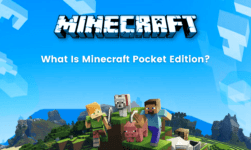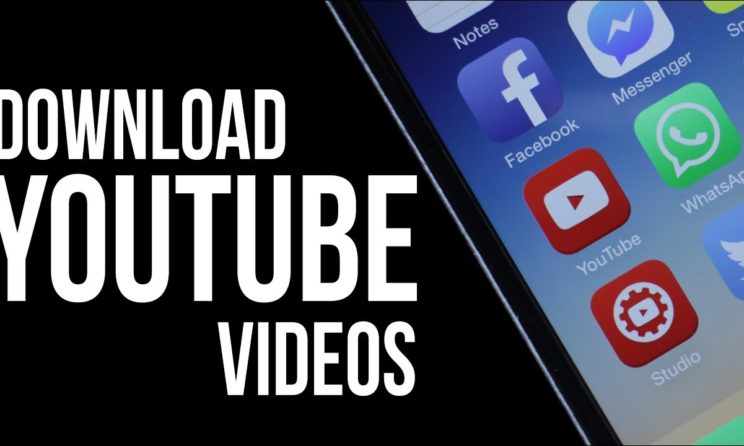
Download The YouTube Videos On iPhone: In case you love some video on YouTube and you are iPhone user and you are willing to download that then definitely you are at the right place. This used to happen with us that sometimes we like some video and show it to our friends also but so often the owner pulled it offline before that and this is sure you will likely not find that video again. This thing will not continue to happen again and again. Though it is a little bit challenging now onward you can download any YouTube video on your iPhone. It will be there for viewing anytime even when you get offline. From the subscription of YouTube to the third-party apps there is the number of ways to save your YouTube favorites to your iPhone 6S and later on this iPad Pro, Air, Mini to watch anywhere at any time. But here in this article, we have brought several videos to let you download the full video of youtube in MP4 video format.
Download Video By YouTube Premium Subscription
As we all are aware of the fact that YouTube has a subscription service that lets you download videos to your smartphone for around $16 per month. The downloaded video can be fair of new resolution which is as low as 360p- but here at least you can watch them without losing the track of it. In this way even if the poster takes off the video you can still view it.
By Using The Third-Party Applications
There is the number of apps which are either free or paid which anybody can use to download the YouTube videos. There are few apps for that like:
iTunes
- Use a USB to lightning cable to connect your phone with the Mac.
- Click on the device icon on the upper left of the iTunes window.
- Use file >Add to Library option to import your video.
- With the Sync movie box checked click on the Sync button.
- Use the Apple TV app on your iPhone to find your video Library>Home Videos.
AirDrop
- It is the easiest way to get a clip on your iPhone. Just right click on the video icon on your desktop and choosing Share > Airdrop.
- One thing is to make sure that you must have opened the Airdrop on both the places i.e. on your desktop and also in the iPhone’s Control Center.
- Click on this Airdrop icon or then drag or drop the video icon on the Mac’s AirDrop icon and then the file will be sent directly to your camera roll as a video so as to view it whenever you want.
ClipGrab
- After the downloading of the app, you can use an app search to let you find the keyword for the video you want to save.
- Choose an item from the results and also use the pulldown menu so as to convert it to MP4 format so you can view it on your iPhone or iPad.
- Make your selection and click on Grab this Clip.
- This app will then place a video on your desktop and now you will have some choices on how to proceed further like iTunes or AirDrop.
Save YouTube Video On File Manager
This method also involves the use of a third-party app called Documents, combo file manager and Media Player which you can download on your iPhone.
- Use the mobile iTunes app to find the video you want to save and hard press the URL to copy.
- Launch the documents and choose the Savefrom.net. browser.
- Hard press to paste the URL into this window.
- There will be the thumbnail of the video and a download button that will make you store your video in the downloaded folder.
Downloading any video on YouTube surely depends on the fact that with what intent the video was posted. Many companies upload the stuff to share their content, some do it to generate income. Many companies get a cut of the ad revenue which YouTube pays through its expenses.