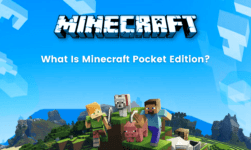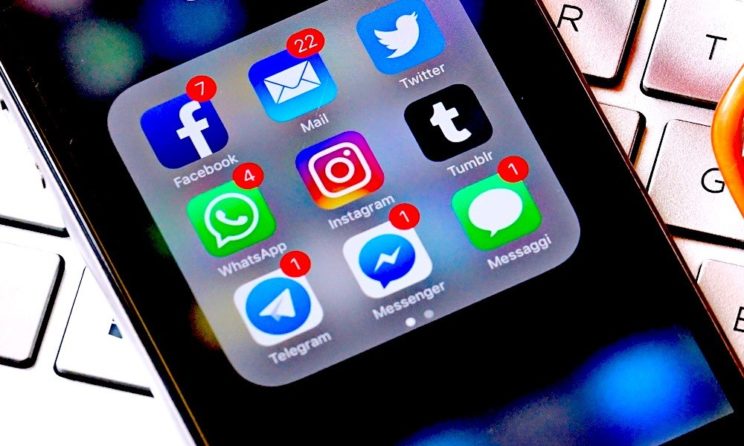
iPhone is one of the most premium brand names in the smartphone industry. The iOS interface is a lot different from Android and is preferred by most premium smartphone users. However, there is a very irritating thing in the interface of iPhones. You might be aware of the red notification icon which develops on the app icons when a notification is received. Moreover, these read notification icons don’t get removed even after removing the notification from the notification menu. Hence, it seems very annoying two most people. To help you to get rid of this problem we have listed down the steps.
There are instances when does read notification icon does not disappear even after you open the app and read the notification. This gets even more annoying when the number keeps on adding from single digit to double digits to triple digits. This is typically the case of applications like iMessenger and email. Hence, you must take steps to stop these numbers from adding and turn them off completely. So how to turn off the red notification icon on iPhones? Simply follow the steps given below to turn off the read notification icons on the applications and make your home screen lock much better.
Perks Of turning off red notification icons
- turning off the read notification icon will make your home screen look good and less clumsy.
- There are many people who do not like red colour or gets angry when they see too much red in colour. Hence, the home screen which is full of reading notification icon can prove to be very annoying and irritating for many people.
How to turn off red notification icons?
It is very easy to turn off the red notification icon on all the iDevices. You just need to follow the steps given below in order to turn off the read notification icons on your iPhone or iPad. However, there are certain things to be kept in mind before turning off these notifications. Below are certain things you should keep in mind before turning off the notifications.
- unlock the lock screen offer iPhone or iPad and simply go to the settings of your device
- Open the application menu and search for the application which irritates you.
- Once you have selected the application, click on notifications. Here you can configure all the settings according to your needs and choice
- Turn off the badges notification option to completely remove the read notification icon from that application.
- You can follow the same procedure to turn off the notification for all the other application which you find annoying.
Things to keep in mind
Do keep in mind that turning off the notifications will affect the way notification appears on the phone. For instance, you should not turn off the notification of important applications like WhatsApp, emails, and others. Turning off the pages icon on the settings will completely stop the notifications for all the applications you have selected. Hence, we recommend you to turn off the notifications of only those applications which are spammed often and not much important.