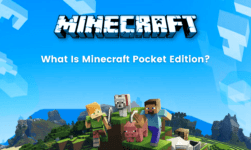PDFs are designed to access documents on any device running any operating system. However, sometimes it is more convenient to use Jpg files. Looking for a method to convert your PDFs into Jpg? Then follow the steps given below to easily convert PDF to Jpg.
Convert PDF into Jpg is an extremely simple task and you can do this absolutely free of cost. You can easily convert each and every page of a PDF document into the JPG file format. The tool we use can be used both on Mac and Windows OS that to free of cost.
There are online tools to do your job but they can only convert one document at a time and are very time-consuming. It may also stake your security and privacy. You might not like the use of your documents by any third party websites, therefore, use the tools given below which are safe and Secure for converting PDF into JPG format.
Best PDF to Jpg Converting Tools
The ideal pdf to jpg converter should tackle as many documents as you like at once and process them quickly as your PC is hardware will allow. Below are the best free conversion tools to do your job quickly and safely.
1. DocuFreezer
If you need to convert files to image format, DocuFreezer has got you covered. The capability of this tool to convert your file into any output format is very simple and Powerful. Besides JPG, you can convert your PDF into PNG, TIFF and XPS file format using docufreezer. You can convert multiple files on the go, just select them one by one manually or simply select the entire folder.
Conversion is pretty fast and there are hardly any options to worry about. After selecting your output format and where you would like to save the file you can choose between color or black and white output. The quality and configure resolutions are efficient enough.
2. Boxoft PDF to JPG Converter
Despite the name, this powerful conversion tool allows you to convert the PDF into BMP PNG and TIFF formats. There are a couple of very nice extracts available in this software, using which you can get customized JPG automatically. The focus of the program is really on batch conversion of files, but there’s nothing to stop you from using it to convert single files at a time.
3. PDF to JPEG
As the name suggests, it allows you to convert files from one format to another. This is mostly for the people who don’t like to download any tool from the websites because of security reasons. You can directly download this conversion tool from the Windows store and get started. This tool has minimal options to configure the settings. It is as simple as uploading your document to the tool and click on convert and get your work done.
4. PDFmate
Like any other tools included here, PDFmate allows you to convert your PDF file into the JPG file format conveniently. As a bonus, the program to convert a PDF into other formats as well, but we are more interested in JPG. This tool is so simple that you get only 2 options in the entire software. These options are to extract a normal output or a high-quality one.
It’s worth pointing out right from the start that conversion can be a little bit on the slower side, but it’s not so slow, to be the real issue. As with other similar programs you can convert files individually or in bulk. The options are simple, thanks to the Limited number of settings you have to consider, only two precisely.